Step 5: CRM & Clients
info
If you are using uTaxes for the first time, please read Welcome to uTaxes, understand and download uTaxes.
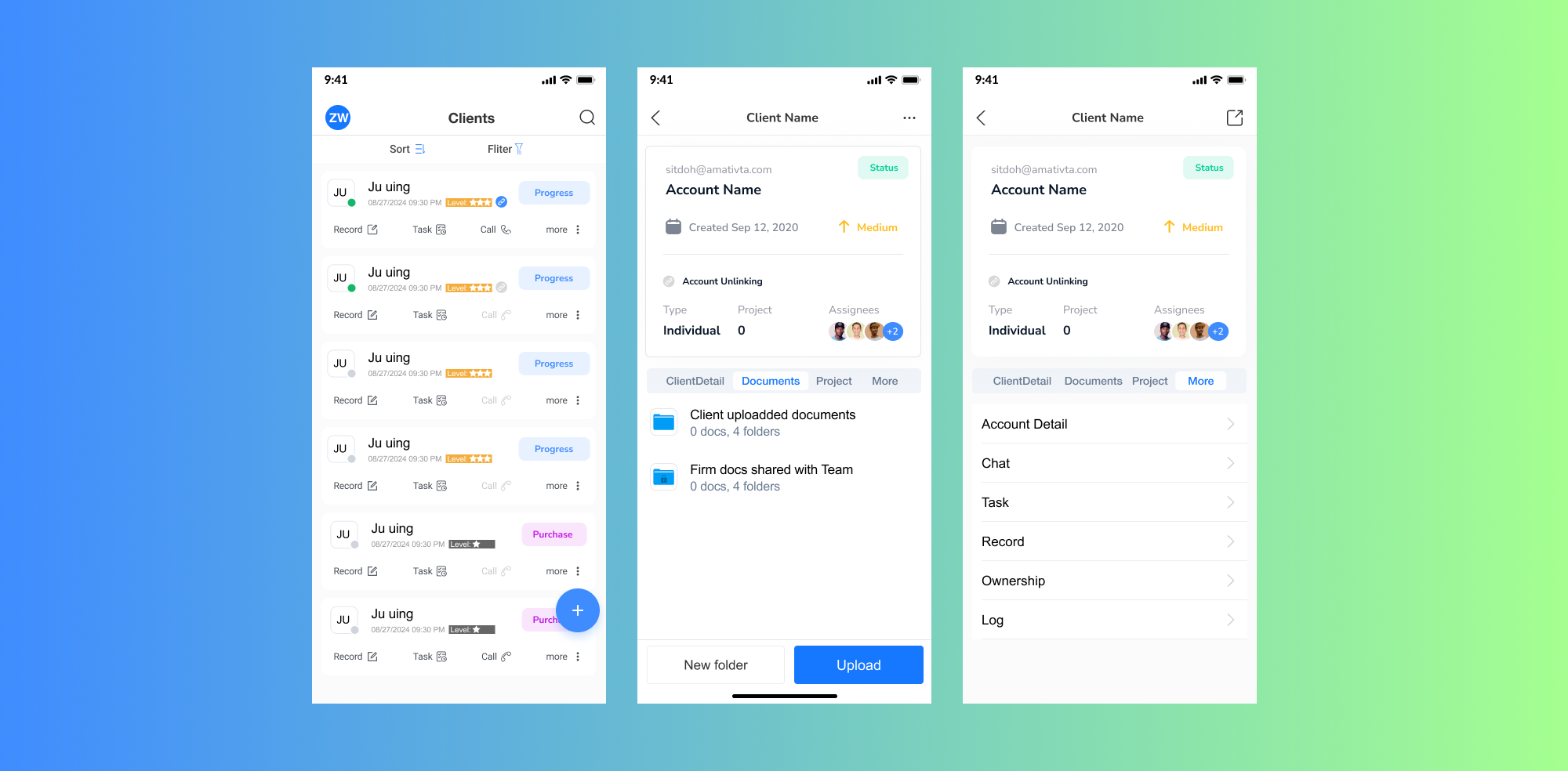
1. Managing Clients
1.1 Add Client Accounts
- Navigate to the Clients Tab.
- Click the + Add Client button.
- Fill in client details, such as:
- Name
- Contact information
- Click Save to create the account.
1.2 Edit & Delete Client Accounts
- Select a client from the list.
- To edit:
- Click the Edit icon to modify details.
- To delete:
- Open the client profile.
- Click the Delete button.
1.3 Filter & Search Clients
- Click the Filter button to sort clients by:
- Tags
- Status
- Custom fields
- Use the Search Bar to find specific clients.
2. Managing Tasks
2.1 Add a Task
- Navigate to the Tasks Tab.
- Click the + Add Task button.
- Input task details:
- Task Name
- Priority: High, Medium, or Low
- Assignee
- Deadline
- Add a description if needed.
- Click Save to create the task.
2.2 Update Task Status
- Open a task from the Task List.
- Use the Status Dropdown to change its status:
- To Do
- In Progress
- Done
3. Communication with Clients
3.1 Record Communication
- In the client profile, click Add Record.
- Select the type of communication:
- Call
- Meeting
- Other
- Add a description and click Save.
3.2 Upload & Share Documents
- Open the Documents Section in a client profile.
- Click Upload Document to add files.
- Assign permissions:
- View
- Edit
- Click Save to share the document.
4. Features
-
ClientDetail
- Purpose: Manage client information, including creating, updating, deleting, and reviewing details.
- Key Features:
- Operators can decide whether to sync client information with the tax account.
- Maintain accurate and up-to-date client information.
-
Documents
- Purpose: Manage files shared between the client and the firm.
- Key Features:
- Firms can continuously create and organize folders.
- Firms determine which folders are visible to clients.
- Supports collaborative file sharing for efficient communication.
-
Projects
- Purpose: Create and manage tax-related projects based on the client’s tax situation.
- Key Features:
- Track the progress of tax filing for each client.
- Assign specific tasks and deadlines to ensure timely completion.
-
Account Detail
- Purpose: Display the client’s account information.
- Key Features:
- Operators can only view this section; editing is not allowed.
- Data is available only when the client is linked to the account. If no client is linked, this section remains empty.
-
Chats
- Purpose: Facilitate communication with the client when linked.
- Key Features:
- Operators can chat directly with the client.
- If no client is linked, this section remains empty.
-
Task
- Purpose: Create and manage tasks based on the client’s situation.
- Key Features:
- Assign follow-up tasks to track client progress.
- Prioritize and set deadlines for better task management.
-
Record
- Purpose: Maintain a history of follow-up actions for the client.
- Key Features:
- Record and track client-related activities and follow-up details.
- Helps maintain a consistent log of all client interactions.
-
Ownership
- Purpose: Track ownership changes and transitions for the client.
- Key Features:
- Maintain a detailed record of how client ownership is transferred or managed.
- Useful for accountability and transparency.
-
Log
- Purpose: Provide an operational log of changes to client details.
- Key Features:
- Record all actions performed on the client’s profile.
- Useful for auditing and tracking updates or modifications.