Step 1:Create Account
If you are using uTaxes for the first time, please read Welcome to uTaxes, understand and download uTaxes.
Offer your clients a seamless way to access your white-labeled portal with uTaxes' native iOS and Android mobile apps. These apps, combined with the web-based client portal, provide your clients with a hassle-free solution to stay connected to your firm, enabling smooth interaction anytime, anywhere.
With the uTaxes platform, you can easily create an organization through mobile app. Once the organization is successfully created, you will become the founder and primary administrator. For flexibility, you can also transfer the founder role to other team members as needed.
Within the mobile app, your can chat with your Tax Fim, upload documents, fill out forms & organizers and more.
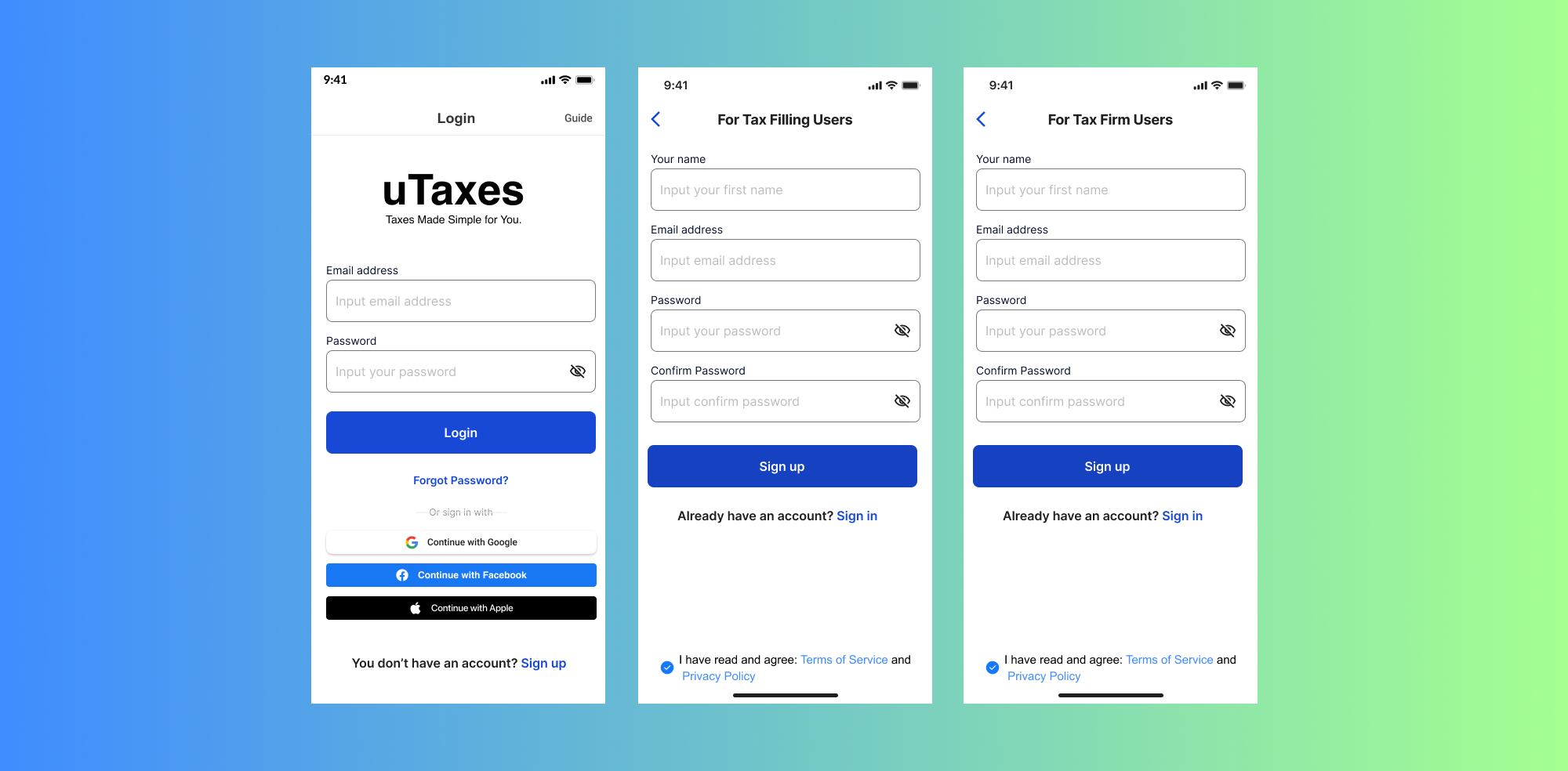
I. Login
- Open the uTaxes app and navigate to the Login screen.
- Enter your Email address and Password, then tap the Login button.
- If you’ve forgotten your password, tap Forgot Password? to reset it.
- Alternatively, you can log in using Google, Facebook, or Apple by tapping the respective buttons.
- If you don’t have an account, tap Sign up to create one.
- If this is not your first time opening the uTaxes app, you can directly enter your email to start registration.
- uTaxes only supports registration with email.
II.Sign up
Sign Up for Tax Filing Users
Select the For Tax Filing Users option. Enter your Name, Email address, and Password, then confirm your password. Check the box to agree to the Terms of Service and Privacy Policy, then tap Sign up. If you already have an account, tap Sign in at the bottom of the screen.
Steps for Registration
1. Open the Registration Page
Tap Sign up to begin the registration process.
2. Fill in Your Details
- Name: Enter your first and last name in the "Your name" field.
- Email Address: Provide a valid email address in the "Email address" field.
- Password: Create a secure password in the "Password" field.
- Confirm Password: Re-enter your password in the "Confirm Password" field.
3. Error Handling
If the passwords in "Password" and "Confirm Password" fields do not match, an error message will appear: "Inconsistent passwords entered twice."
4. Submit Your Registration
Once all fields are correctly filled, tap the Sign up button.
5. Verify Your Email
A verification code will be sent to your provided email address. Enter the code into the "Code from email" field. Tap Next to complete the verification process.
6. Resend Verification Code (Optional)
If you did not receive the verification code, tap Resend verification code to request a new one.
III. Create Account
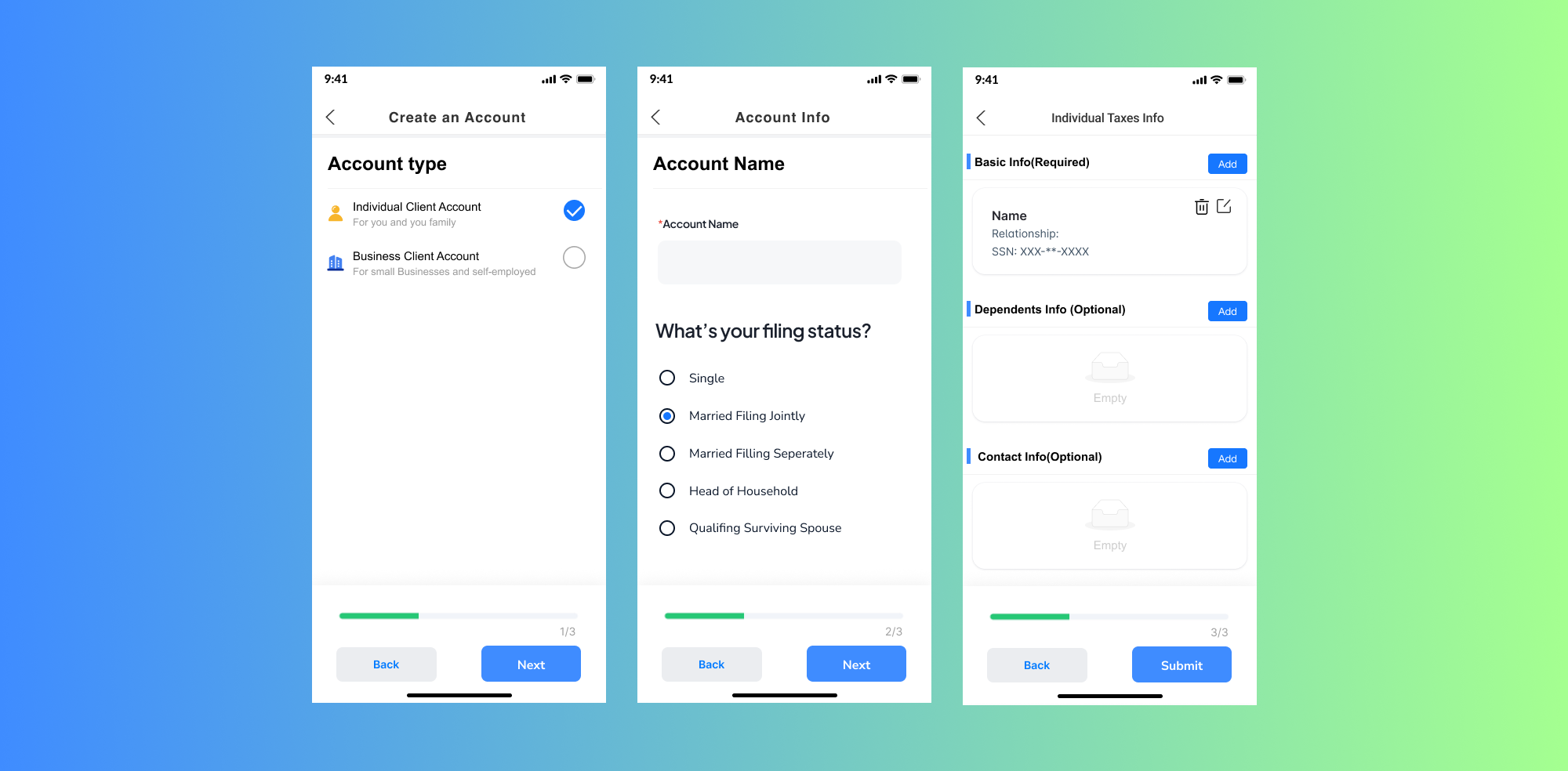
1. Choose Account Type
Select the type of account to create:
- Individual Client Account: For personal and family tax filing.
- Business Client Account: For small businesses and self-employed individuals. Tap Next to proceed.
2. Filing Status
Enter the Account Name (required). Choose your filing status: Single Married Filing Jointly Married Filing Separately Head of Household Qualifying Surviving Spouse Tap Next to continue.
3. Enter Personal Information
On the Individual Taxes Info page: Basic Info (Required): Add essential details such as name, relationship, and SSN. Dependent Info (Optional): Input details about dependents, such as their name, SSN, and relationship. Contact Info (Optional): Provide contact details such as email and phone number. Tap Add to input information into each section.
4. Dependent Information
Enter the following fields for each dependent: First Name, Middle Name, Last Name (required). SSN, Email, Phone (optional). Tap Save to confirm.
5. Review and Submit
After completing all sections, tap Submit to finalize the account creation process.
6. Access the Dashboard
On the main dashboard, tap Create Account under the "Taxes Account Tax Filing Dashboard" section to start managing your tax-related activities.