Step 3: Client Linking
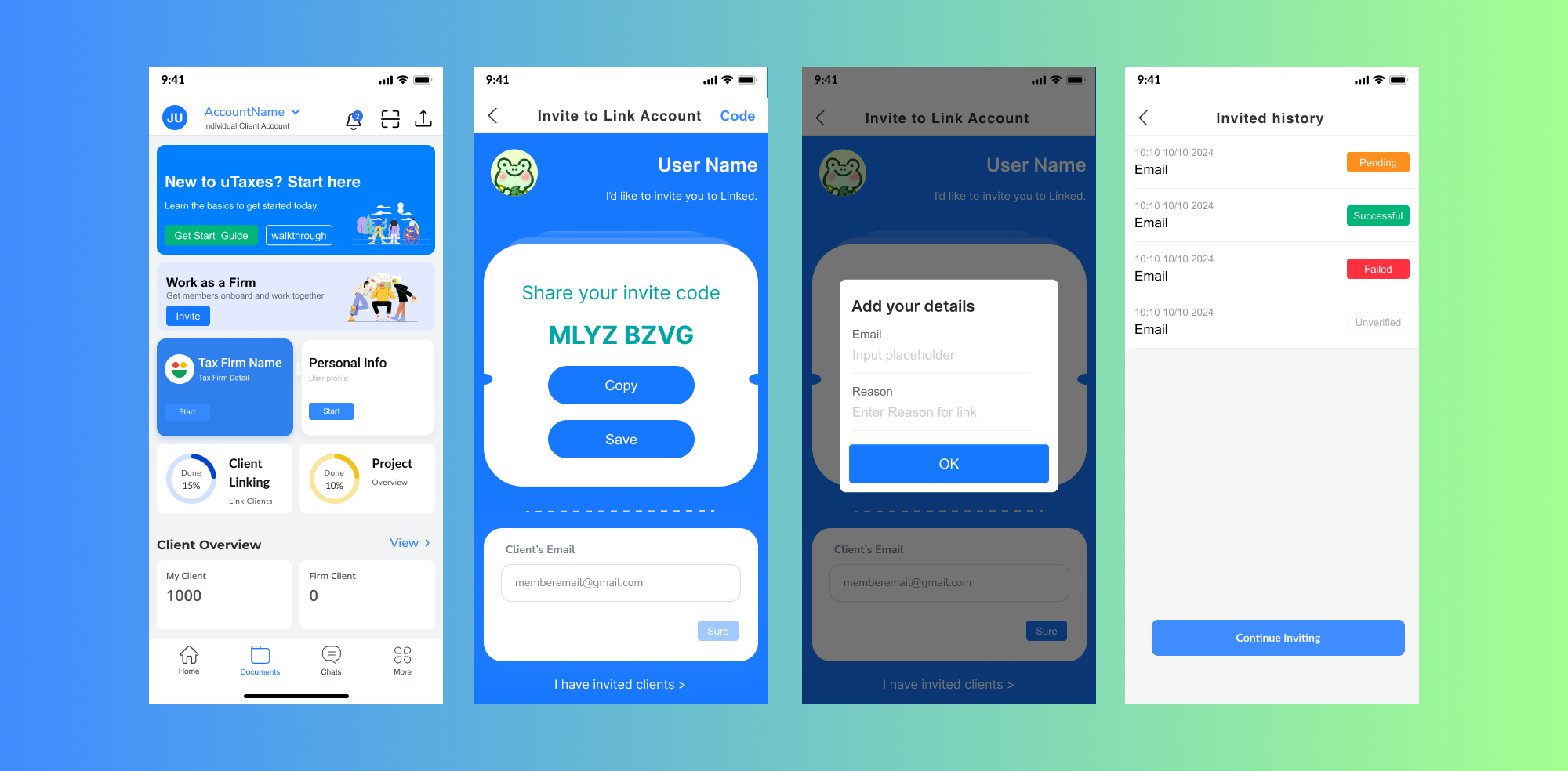
Connect with Your Client Linking The Client Linking Connect feature allows you to seamlessly link your account with your trusted Client Linking. You can connect using their email, an Client code, or by sharing your account invite code. Follow these steps to get connected:
1. Use Client Email
Tap Client Linking Connect on the dashboard. Navigate to the Client Email tab. Fill in the following details: Full Name: Enter the Client's full name. Email: Provide the Client’s email address. Reason (optional): Add additional context if necessary. Tap Submit Application to send the invitation.
2. Use Client Code
Go to the Client Code tab. Enter the 8-character invite code provided by your Client. Tap Connect to establish the link.
3. Share Your Invite Code
Navigate to the Account Code tab. View your unique invite code displayed on the screen. Tap Copy to copy the code or Save to download it for sharing.
4. Application Status Tracking
After submitting your application, you can track its status on the Client Linking Connect screen: Submitted: Application has been sent successfully. In Progress: Application is being reviewed by your Client. Completed: Application has been approved or rejected.
With these simple steps, you can efficiently connect with your Client Linking and collaborate securely within the platform.