Step 5:Chats
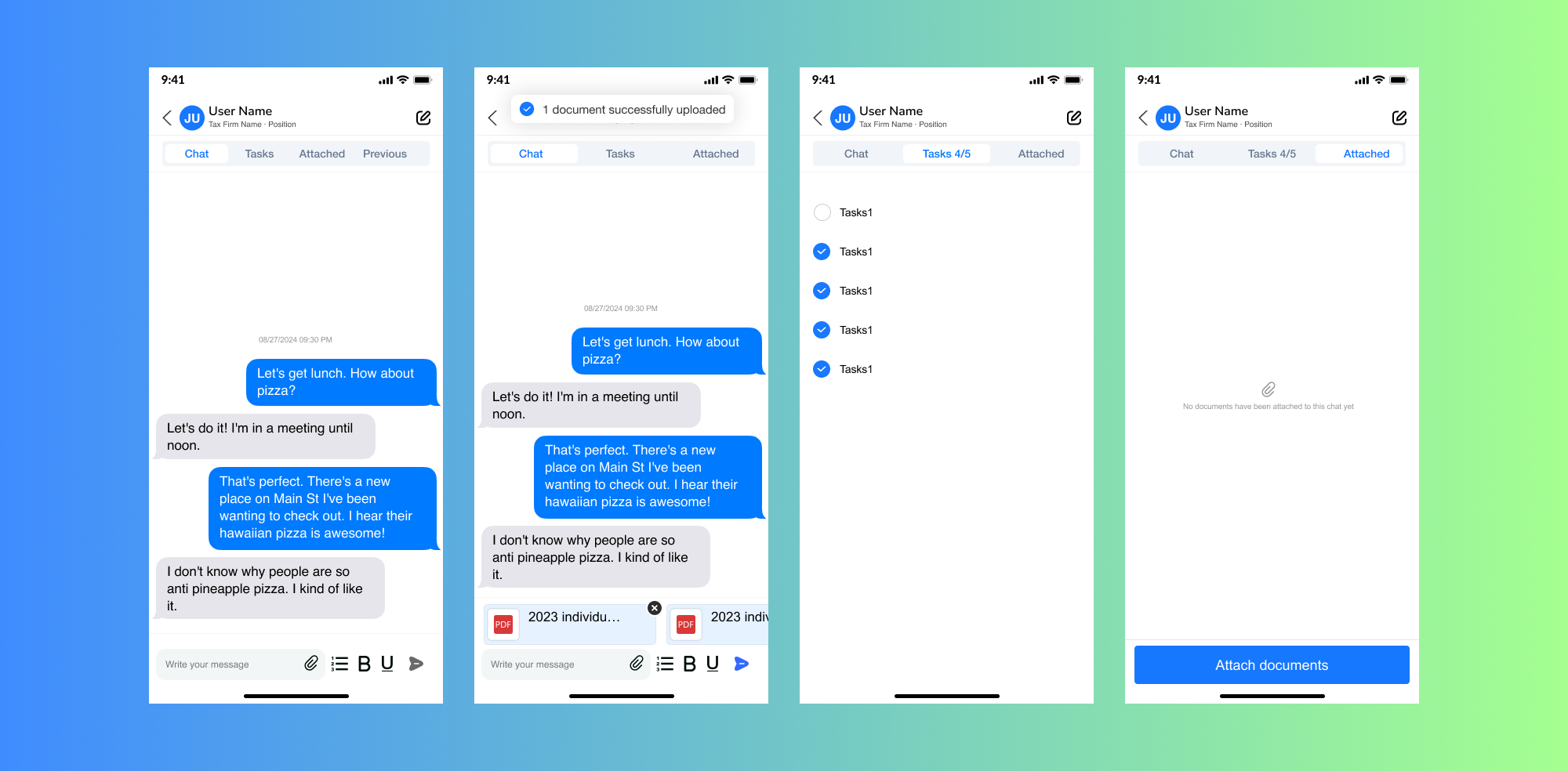
The chat feature allows you to communicate with clients, assign tasks, and exchange documents seamlessly, all from your mobile device. Here's a breakdown of its key functionalities:
1. Chats Screen
The Chats screen displays all client chat threads in chronological order. Quickly identify threads with: Unread messages: Marked with a red badge showing the number of unread messages. Uncompleted tasks: Visible on the right side of the thread. Tap on a thread to open it and respond to messages, view tasks, or manage attached files.
2. Create New Chats
You can start a new Chat Topics directly from the Chats screen:
Tap the New Chat button. Enter a subject, choose a contacts, and write your message.
3. Respond to Messages
When a new message arrives, you'll see a notification badge on the Chats tab. Open the thread to view and respond to the message. Messages support the addition of: Media attachments: Upload pictures, videos, or files. Text formatting: Use tools to emphasize your message.
4. Tasks in Chats
Each chat thread has a Tasks tab for managing tasks: Track completed tasks or delete unnecessary ones. Tasks are integrated into chat threads for easy access and streamlined communication.
5. Documents in Chats
One of the most useful features is the ability to exchange documents directly within chat: Upload files from your device. Scan paper documents and share instantly.
6. Key Features
Efficiently manage communication in one place. Attach media, documents, or tasks directly within chat threads. Stay on top of your workflows with clear task and document tracking. The chat feature is your all-in-one solution for communication, ensuring you can collaborate efficiently no matter where you are.